SQL Server pretty much works out of the box – go through the
install wizard, click Next, Next, Next… create a database and off you go.
However, that doesn't mean that everything is taken care of and no further
changes are required.
There are some changes that I like to make to the vanilla
installation – some of these are personal preference but I think all of them
afford benefits. As I work for a project team I often have to install SQL
Server on new hardware. I follow through the list below to ensure I have covered
everything.
I have a selection of SQL jobs I like to set up and some
server configuration options. I won’t be dealing with hardware aspects or RAID
configuration but with changes to SQL Server software configuration itself,
however, I may write a post about those in the future.
So here it is:
Model Database
Change Model
DB to SIMPLE Recovery Model and that files are set to grow by megabytes and not
percent - so any future databases created inherit these properties.
Configure database
mail
Some of the scripts
below rely on an Operator to be configured to send alerts to so we will need to
configure Database Mail. This is out of scope for this article but details can
be found here.
Configure
SQL Agent job notification emails
After you have
configured Database Mail you need to configure the SQL Agent to use it. Follow
these steps:
- Right Click on SQL Server Agent, Select properties.
- Select Alert System.
- Select Enable mail profile.
- Select your mail profile
- Select OK
- Restart SQL Agent service
SQL jobs
This is a list of jobs I create by default on every new
server:
- MaintenanceSolution By Ola Hallengren - includes backup and some maintenance jobs. Only the jobs are created, you will need to create the schedules manually. You may possibly want to make changes to the steps such as adding compression to the backup one.
- Weekly Cycle of Error Logs by Paul Hewson – prevents the error log from bloating by cycling it every week (this script includes the schedule)
- SP_WhoIsActive by Adam Machanic – useful diagnostic query
- dbWarden by Stevie Rounds and Michael Rounds – daily health report emailed to your inbox each day.
- sp_blitz by Brent Ozar – check that everything is configured correctly.
- Monitor File Growth by Paul Hewson – useful for keeping a record of the growth of data and log files. This can be queried at a later time by using SSRS or Excel.
- Agent Alerts Management Pack by Tibor Karaszi
When you have run all the scripts above it could be worth running the following script so that we log all SQL Agent job history we can:
Enable additional logging for SQL Agent jobs by Paul Hewson
Enable additional logging for SQL Agent jobs by Paul Hewson
SQL Agent History
I find that the default number of records recorded for SQL
Agent job history at 1000\100 is usually not enough so I like to increase this
value by several orders of magnitude by using this command.
USE [msdb]
GO
EXEC msdb.dbo.sp_set_sqlagent_properties @jobhistory_max_rows=100000,
@jobhistory_max_rows_per_job=10000
GO
NB, this will increase the
size of the msdb slightly so another reason to keep it off the C: drive.
Configure
TempDB with additional files if required
This a little contentious but if I know the database is
going to be used quite heavily with several large databases installed I will
move TempDB to its own LUN/drive and split it into several separate but equally
sized files.
Manually alter the default
database to be 1024MB then add additional files with a script similar to this:
ALTER DATABASE tempdb
ADD FILE (NAME = tempdev2, FILENAME = 'F:\MSSQL\Data\tempdb2.mdf',
SIZE = 1024);
ALTER DATABASE tempdb
ADD FILE (NAME = tempdev3, FILENAME = 'F:\MSSQL\Data\tempdb3.mdf',
SIZE = 1024);
ALTER DATABASE tempdb
ADD FILE (NAME = tempdev4, FILENAME = 'F:\MSSQL\Data\tempdb4.mdf',
SIZE = 1024);
ALTER DATABASE tempdb
ADD FILE (NAME = tempdev5, FILENAME = 'F:\MSSQL\Data\tempdb5.mdf',
SIZE = 1024);
ALTER DATABASE tempdb
ADD FILE (NAME = tempdev6, FILENAME = 'F:\MSSQL\Data\tempdb6.mdf',
SIZE = 1024);
ALTER DATABASE tempdb
ADD FILE (NAME = tempdev7, FILENAME = 'F:\MSSQL\Data\tempdb7.mdf',
SIZE = 1024);
ALTER DATABASE tempdb
ADD FILE (NAME = tempdev8, FILENAME = 'F:\MSSQL\Data\tempdb8.mdf',
SIZE = 1024);
Change memory
settings
This is pretty much an essential change to make as the
default is that SQL Server will use all of the available memory on the server
which may cause problems. I use the details from this post by Glenn Berry to
determine the values:
Configure the Trace Flags
By default SQL captures only limited details on deadlocks
when they occur so I enable trace 1222 for more verbose logging. So this trace
is enabled every time the server starts I alter the properties of the SQL
Server service as below. I also think it is convenient to know when Auto Update
Statistics events have occurred so I enable trace 8721. The screen shot below is
taken from SQL 2008 using SQL Server Configuration Manager:
 |
| Click to enlarge |
Check Configuration
After you have done all the above you could run sp_blitz against the server to see if you have missed anything.
That's it! I may amend this posting from time to time but generally if you follow the steps above you should have a well configured and stable server. If you can think of anything else, please let me know.
That's it! I may amend this posting from time to time but generally if you follow the steps above you should have a well configured and stable server. If you can think of anything else, please let me know.
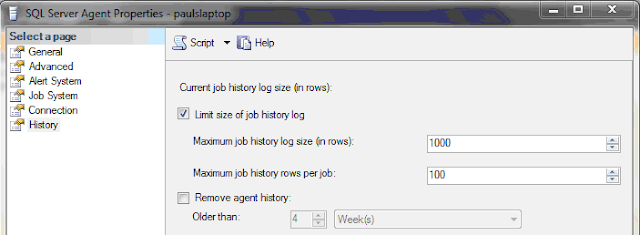
Comments
Post a Comment